Special thanks to my loveable cousin *insert sarcastic sneer here* for the inspiration to do this.
If you have a wifi router at home and maybe you are a little bit paranoid that your neighbor or some other people might be able to connect to your network and leech to your internet connection, don't fret because there are ways to make your network secure. Aside from setting a password, you could configure the router to allow specific devices to have access and connect to your network. You can do this via the method of MAC filtering.
Every electronic device that can connect to a network have a unique ID called Media Access Control address (MAC address) that is set by the manufacturer and is stored in the hardware of the device. You can specify mac addresses that can be allowed to the network in the wifi router configuration so that you can be sure that no other people can have access to your network
GETTING THE MAC ADDRESS OF YOUR DEVICES
- Desktop/Laptop
Type Windows Icon + R to launch the Run window and type cmd. A window like this would pop out.
Type the command ipconfig /all.
If the device would connect via wifi, search for the Physical Address under Wireless LAN adapter Wireless Network Connection.
If the device would connect via LAN, search for the Physical Address under Ethernet adapter Local Area Connection.
 |
| (details smudged for privacy reasons) |
It's that entry with the pattern NN-NN-NN-NN-NN-NN.
- Smart phones (Android phones in this case)
Settings -> About Phone -> Hardware InformationIt's the Wi-fi MAC Address with the pattern NN:NN:NN:NN:NN:NN.
CONFIGURING THE WIFI ROUTER
Now that you have collected all the MAC addresses of all the devices that you want to allow access to the network, it's time to register them to the wifi router.
In my case, I'm using a D-Link wifi router. If you don't have the CD (that came along with the router when you purchased it) with you, configuration can be modified via the browser via the address
http://192.168.0.1/
Search for the option of Mac filtering (it's under the Advanced Option in my case). There would be fields there where you would enter the MAC addresses of the devices that you collected earlier. Just save the changes and viola, you're done!
In D-Link, there's even the option to input a schedule of the time of the day wherein this filtering would take effect. This could be useful if you want to allow those devices acess to the internet/network for specific times of the day only.
This Mac filtering function became useful to me in restricting a person's device (ehem read my foreword xD) into accessing the network. Even if the correct password is inputted, the device won't still be able to connect. >:) Mission accomplished!









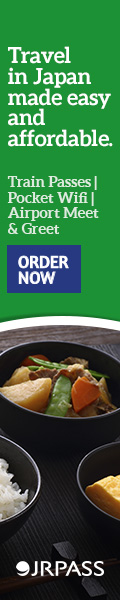
.png)





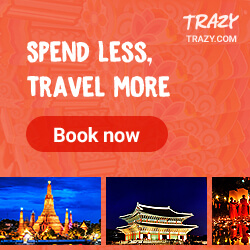
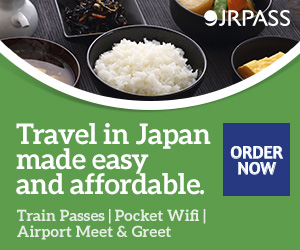
2 (mga) komento
Thank you,
ReplyDeleteThe information you shared is very informative.
You are welcome! I'm glad you found this post useful.
DeleteI would love to hear your thoughts! ✨