Upgrading Android 2.2 (Froyo) to Android 2.3.4 (Gingerbread) for Samsung Galaxi Mini S5570
Recently I had the opportunity to experiment on a colleague's phone. It was an old model -- Samsung Galaxy Mini s5570, which is still running on Android 2.2 (Froyo). She requested me if I could upgrade it to Gingerbread. I haven't really tried to do something like that but because I knew there would be tutorials on the internet for that (I'm a big fan of DYI stuff), I said yes.
I stumbled upon a lot of tutorials actually. Here are the links of some that used as reference:
Upgrade Galaxy Mini S5570 to GingerBread
Tutorial Upgrade Gingerbread 2.3.4 for Galaxy mini
How to upgrade Samsung Galaxy S5570 from Android 2.2 Froyo to Android 2.3.3 Gingerbread
Basically I am just writing my own tutorial here based on how I was able to do it on my friend's phone.
First, you need to download a few things:
* Android Gingerbread Firmware File
I think you have to download the firmware under your country. For my case, I used S5570DXKPD / OLBKPD XTE Philippines. Unzip the file.
* TASS_v1.0.ops
To be honest, I don't know what this is for, but you must download this anyway.
* Odin Multi Downloader
Software where you would load the setup files
Once you've downloaded all these files, you can proceed with the following steps:
1. Extract the Odin Multi Downloader file, then click the .exe to launch the application. A window similar to this should pop out on your screen:
| (photo credits: techbyte.co.in) |
2. Connect the Samsung Galaxy phone to the PC via USB cable. Set it to Download Mode. To do this, turn off your phone first. Then press power switch button + volume down + home button simultaneously. The phone will boot on and you should get a screen like this:
| (photo credits: techbyte.co.in) |
3. Check if the Samsung USB Driver is installed in your PC. In the Windows Menu, go to Control Panel > Device Manager > Portable Devices. You should see the driver for Samsung Galaxy Mini. To make sure that the driver is updated, right click at the driver and choose 'Update Driver Software' and wait for Windows to download and update it (you need internet connection for this).
4. Wait for Odin Multi Downloader to detect your device. If successful, the leftmost lower rectangle in the window will change to yellow with a (COM
 | |
| (photo credits: smartphone-smartphones.blogspot.com) |
6. Click the Start button.
7. Wait for around 5 minutes until the leftmost box turns blue with PASS in its label. Wait for your phone to reboot.
And that's it! Your phone is now upgraded to Android Gingerbread. To check, go to Settings of the phone and check the software version. If it says 2.3.4, then your update was successful! :D
It's been a week since I upgraded my friend's phone, and so far she has not encountered any problem. So if you want to upgrade your phone too, just follow these instructions. Good luck! :D








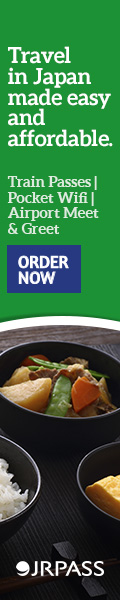






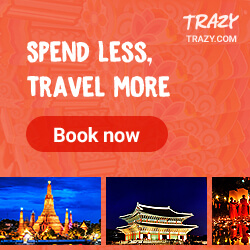
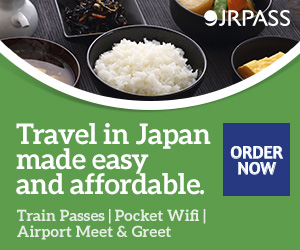
13 (mga) komento
cant detect *ops in downloader
ReplyDeleteplsss help..
DeleteDid you mean your phone cannot be detected by the Odin Multi Downloader?
DeleteHey , thanks for the info.
ReplyDeleteWelcome! I'm glad this post helped you. :D
DeleteHow to upgrade my htc desire z 2.2 to gingerbread?
ReplyDeleteThis article only covers for the Samsung Galaxy mini unit.
DeletePlzzz I want to know how safe this process is???
ReplyDeleteBased on my friend's feedback, there were no problems encountered on the unit. Do this on your own risk though.
Delete.OPS FILE CANT BE DOWNLOADED. PLEASE FIX. IT IS BLOCKED.
ReplyDeleteI don't own the file. I just shared the link so I can't do anything about it.
Deletetq...
ReplyDeleteI like your post. Thanks for Sharing.
ReplyDeleteGalaxy S7 Edge Cases and Covers
I would love to hear your thoughts! ✨