I've been wanting to do this for the longest time - to be able to play the piano and record it in the highest quality possible in mp3 format. This is not just for the purpose of documenting the pieces that I can play on the piano, but also this is great for sharing your works online.
I've been uploading my works online for quite sometime now (check out my soundcloud account for some of them!). I have tried to record my performance in ways available for me but most of the time the output is not of the best quality. Of course the easiest way is to have a good recorder. Hit that red circle button and begin playing your piece. One of the major problems in doing it this way is that background sounds are also being captured in the recorded track. Another one is that the quality of the sound of the piece is lessened. Because of my utmost frustration of this, I researched for ways to capture the sound created by the keyboard to a computer in the best possible way with optimal sound quality. And I did not just stumble on one, but two ways to do this!
 |
| © microtech.net.pk |
You may have to install a driver for your keyboard. If your keyboard came with a CD-ROM, you might find the installer there. For Yamaha keyboards, the installer can be downloaded in the brand's website. With this setup, you can already convert your performances on the piano into a MIDI file. If you want to do something more with your keyboard, there are softwares available online that can be controlled via MIDI signals like the Presonus Studio One.
Softwares like this have preset sounds that can be used for playing and recording tracks. There's a little bit of configuration to be done in order to coordinate the MIDI signals from the keyboard to the software. It was trial and error for me. xD
So with this setup - keyboard + midi cable + computer (with installed driver and software), you can now record your performance in different voices in MIDI.
Using a Line-In-Line-Out Cable
This is my preferred method because it's easier to setup. For this one, you will need a cable that looks like this:
 |
| © digitarian.net |
By default, the computer has a sound recorder (I'm using Windows by the way). You can use that to record what you play on the keyboard. Alternatively, you use other recording softwares (there are lots of them available online).
I am very happy I was able to discover these methods of recording music. I will be using the second method for documenting my playing performances in the future. :D











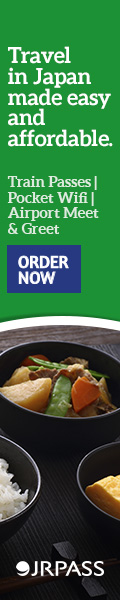






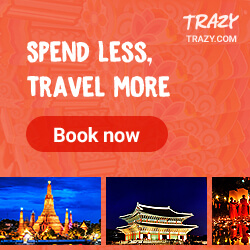
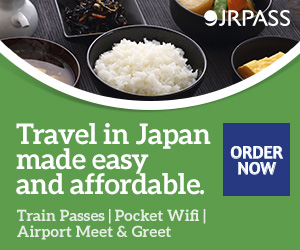
0 (mga) komento
I would love to hear your thoughts! ✨