I love my Chromecast. I think this is one of Google's greatest inventions because it allowed me to put some of our old HDTV to good use. I was initially planning to get a smart TV but thank goodness I discovered the Chromecast (which is a way way cheaper alternative). Now I can watch Youtube videos and Netflix on the TV at my room!
Well not all homes have Wifi. Some consume media on their smart phones via a data plan. But instead of watching videos on your small phone screen, why not level up your entertainment set up and go watch them on the HDTV instead? Well fret no more because I have the solution for that. Read on below!
What you should have on hand are:
- Android phone with data plan (I'm not sure if this will work on an iPhone)
- Your phone hotspot credentials (network name and password)
- Google Home app installed on the phone
- Google Chromecast connected to your HDTV via the HDMI port
Here are the steps to do this:
2. Go through the steps of setting up the Chromecast (you will be asked to turn on the Wifi of your phone).
3. When you get to the screen below, turn on your mobile hotspot. Then go back to this screen and choose Other Wifi network...
3. When you get to the screen below, turn on your mobile hotspot. Then go back to this screen and choose Other Wifi network...
 |
| Yup you guessed that right, we'll be connecting your phone's hotspot instead. |
4. You will be led to the screen below. Manually enter the details of your phone's hotspot. For the Security, it's usually WPA2. To make sure, check the Settings on your phone.
5. Click Next. On the TV screen, it should display at this point that your Chromecast to trying to connect to your phone's network. It will take some time for the connection to be established. But patience is a virtue. After a few minutes, your phone will show that the Chromecast has successfully connected to the network. To double-check, your phone should display that one device is connected to your hotspot.
6. Cast away!
I discovered this method because I wanted to fully consume the video data package of my plan every month. I tried doing the setup on a laptop because I was planning to connect it via my mobile phone's hotspot and set up the Chromecast from there (I was assuming that through that setup, my laptop and the Chromecast would now be "in the same network"). Well I was shocked to discover that setting up a Chromecast via the laptop is not supported anymore.
 |
| Why Google? Why? |
Good thing I discovered this work-around. Hope this helps you out too!
Happy casting! 😊









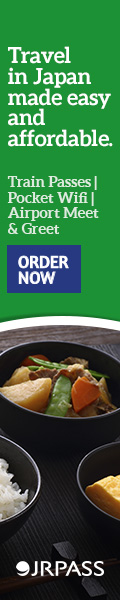


.png)


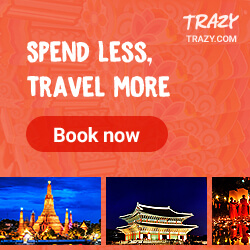
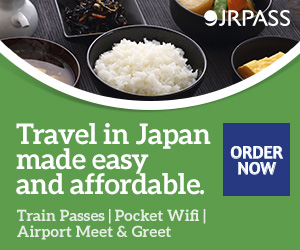
0 (mga) komento
I would love to hear your thoughts! ✨